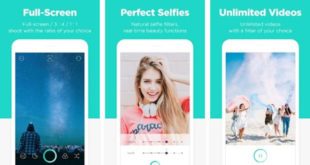With more than a billion users worldwide, Skype is definitely one of the most popular phone & video call tools out there. As a program, initially developed for PC, the program has rich desktop functionality and a simple interface. Unlike WhatsApp or Viber that are primarily used on mobile devices, Skype managed to reach a nice balance between PC and mobile functionality.
With more than a billion users worldwide, Skype is definitely one of the most popular phone & video call tools out there. As a program, initially developed for PC, the program has rich desktop functionality and a simple interface. Unlike WhatsApp or Viber that are primarily used on mobile devices, Skype managed to reach a nice balance between PC and mobile functionality.
However, even if you have been using this software for a while, chances are, it still can surprise you. I thoroughly analyzed the tool’s functionality and found some rarely mentioned features. Chances are, you have never used them either – in that case, it’s quite a loss.
But don’t worry, I’ll walk you through each of those functions and make sure that you know Skype’s functionality like the back of your hand. This way, you’ll be able to take the most out of it and significantly boost your communication’s efficiency.
A note: the majority of the features that we are going to overview became available in a recent Skype version. If you are still using the old one, we encourage you to update the program. If you are not using the program yet, you can download Skype Offline Installer – this one doesn’t even require an Internet connection.
New 50-people call feature
This year, Skype announced the intention to boost the tool’s capacities of conference calls. Now the software can accommodate fifty people during one call – in the previous version, the maximal number was 25. So, as you can understand, this a very ambitious step. Let’s take a closer look at this feature.
Of course, testing this one out may be difficult for you if you don’t work in a big company or have 50 friends you can call at the same time. However, for business managers and Internet coaches, this function is a life-saver.
New Skype Club feature
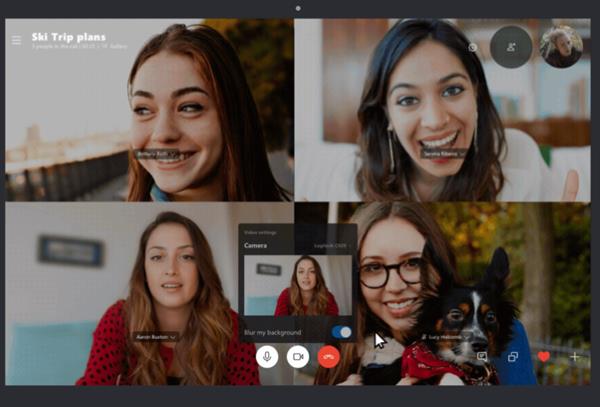
How to prepare for the call?
- Close all unnecessary tools and tabs in your browser. I tried testing the feature out with other programs running, and on some devices, overall system load indeed strongly affected the call’s quality.
- Set up your microphone and camera.
- Make sure all call participants have done the same steps. If someone’s PC is overloaded, it may affect the entire call.
So far, the club chat is only available in beta but many users have already been trying it out. Some ended up happy, for others it was a disappointment. During our analysis, I understood that it depends on your hardware and general system state.
If you have just reloaded your OS, the call is likely to run smoothly. Of course, having a new laptop model helps. Still, the feature will definitely improve with time so staring experiments with it now makes sense. This way, by the time the function is improved, you’ll already be a Skype Call pro.
Skype bot cards
Skype bot cars appeared in Skype version 8.0 which is the reason why so many users are still unaware of this amazingly comfortable feature. Skype bot cards are cards with various business interactions and information, perfect for performing a reservation, booking flights, and finding tourist routes. You can also complete payments, save receipts, and manage your financial information.
There are four types of Skype bot cards:
- Skype bot Carousel – this one allows you to scroll through business offers, displaying a short description of a hotel, coffee, restaurant, or shop and its photo. You can make reservations or contact owners directly from the card.
- Hero cards allow you to connect to official websites, receive access to official Skype accounts and emails, ask questions and receive consults.
- Thumbnail cards are simply miniature versions of Hero cards. The interface is more compact and the size is much smaller – the basic functionality, however, remains unchanged.
- Receipt cards allow collecting receipts for online purchases and send them to any Skype contact. A useful feature for online shoppers and travelers who want to confirm their reservation.
Find text in conversations
In early versions of Skype, if an important message was lost, the only way out was to tirelessly scroll through the entire conversation, hoping to catch a glimpse of a needed text. However, in the latest Skype version, this issue was finally resolved.

In case you were still bothering with scrolling, we have good news for you – now it’s not necessary. Skype’s ‘Find Text’ feature allows you to enter a word combination in a search and find a message from a conversation. This function is available on desktop, mobile, and web versions of the software.
Here is a short step-by-step guide to accessing the feature:
- Select a needed Skype conversation. On a desktop version, you will see the ‘Find’ button right under the chat’s header. Go ahead and click.
- Now enter a word or a phrase that you’d like to find – the software will automatically highlight the needed message.
On a mobile version, you have to tap a chat’s header – and you’ll see the search button in the upper menu. As you can see, the system is similar.
The tool is connected to typical shortcuts: Ctrl + F (for Windows PCs) or Command + F on Mac.
Background blur
We’ve all had those situations when it’s time to have a very important Skype call. It’s urgent and there is absolutely no way to postpone. However, there is one problem: your room is in complete disorder or your background just doesn’t look good.
This feature finally resolves the struggle. By turning on the background blur feature, you minimize the distractions and focus another person’s attention on you. If you worked in Microsoft Teams before, you are definitely familiar with the concept.
You can select the focused part of your video (which would be you), and the software will automatically blur everything that does not relate to the selected space. To make blurring more natural and accurate, the Skype’s team incorporates big innovations Artificial Intelligence detects a human face and automatically identifies it as a focal point.
The technology will detect your hair, arms, shoulders and show those clearly, too. This way, you don’t have to worry about being blurred even if you accidentally shift to the blurred area.
However, it’s worth noting that the feature was introduced only recently and therefore, is far from perfect. Sometimes the tool fails to blur the background completely or still has trouble identifying people’s faces. Still, developers promise continuous improvements, and even the way it is, it’s looking quite impressive.
Captions, subtitles, and translations
Skype has recently released a new feature of adding subtitles to one-on-one calls and group conferences. Anytime during the audio or video call, you can make a screenshot with a live caption, responding to it.
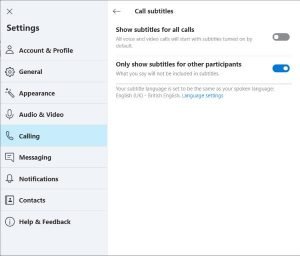
If your call partner has a bad sound quality, you can always turn on captions and understand what’s been said anyway. It’s also a convenient feature for people with hearing problems. You can keep captions active for each call or turn it on once in a while.
Soon Skype development team promises to add translations to over 20 languages and dialects. It’s a perfect opportunity for language learners who use Skype for practice calls or contact international friends If you work with international partners or clients, you will be able to understand them better during a full-time call. For international teams, these features will be a very beneficial add-on, since all members will accurately understand the meeting.
Conclusion
As you can see, Skype, despite its popularity, still has a lot of room or surprise. For each version, the development team prepares a new add-on that makes the tool more functional for personal and business use. Features like captions and translations, make the software more inclusive for users all over the world.
I hope this brief overview provided you with an out-of-the-box perspective on one of the world’s popular messaging program – now you’ll be able to take the most out of your text, audio, and video conversations.
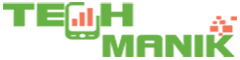 TechManik Best Cheap Android Phones and Tablets | Android Apps
TechManik Best Cheap Android Phones and Tablets | Android Apps